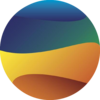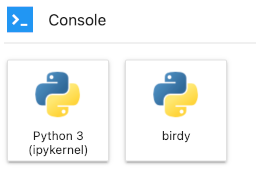Kernels and Dependency Management#
What is a Kernel?#
Kernels in Jupyter are self-contained, program language specific processes that run independently. This makes them useful for running Jupyter Notebooks and consoles with a specific programming language. A kernel doesn’t need to be configured to serve every purpose imaginable. Several kernels can be made; with none of the dependencies for one kernel affecting the dependencies for another.
The flexibility of having kernels configured and packaged for specific purposes is passed on to the user, allowing you a lot of choice in the working environments available to you.
Below are examples of kernels available on Marble. These will be updated or changed to fit the needs of the users.
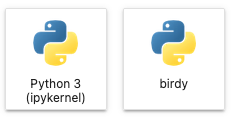
Managing packages in a kernel#
The kernels on Marble are created with a focus on climate science and data analysis. As such, they are installed with packages commonly used for this purpose, such as Python packages or R.
For the purpose of this tutorial, Python will be used in the examples.
Start off by clicking on the Console button for the kernel you want to install a package for.
This will open a Console tab where you will be able to enter commands at the bottom. Execute the commands by using “Shift+Enter” on your keyboard.
List packages already installed#
There are several ways to see the packages already installed in a
kernel: pip list, pip freeze, conda list
pip list#
pip list lists all the packages installed and its version. It will also show the packages used for package management, such as setuptools.
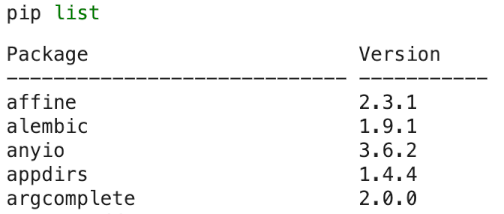
pip freeze#
pip freeze will list all the packages installed with the pip command and its version. Sometimes it will also
show the VCS url if the package source is from a particular version control system.
The benefit of pip freeze is it outputs in the same format used by the requirements.txt file, a
configuration file used for bulk package installation. If you need to create a requirements file, use
pip freeze with > to direct the output to a file.
pip freeze > /path/to/requirements.txt
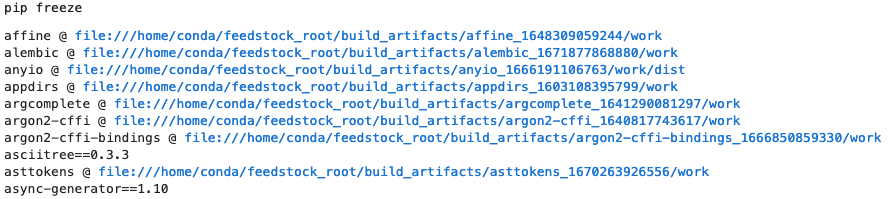
Note
If pip freeze shows the VCS url instead of the version of the package, use pip list with the freeze format
pip list --format=freeze > requirements.txt
conda list#
conda list will list all packages installed with the conda command and it’s version, along with the build channel
the package was installed from. It will also show the kernel (environment) the packages are installed under.
Note
You will only be able to use the conda command if you have Anaconda or one of its derivatives installed.
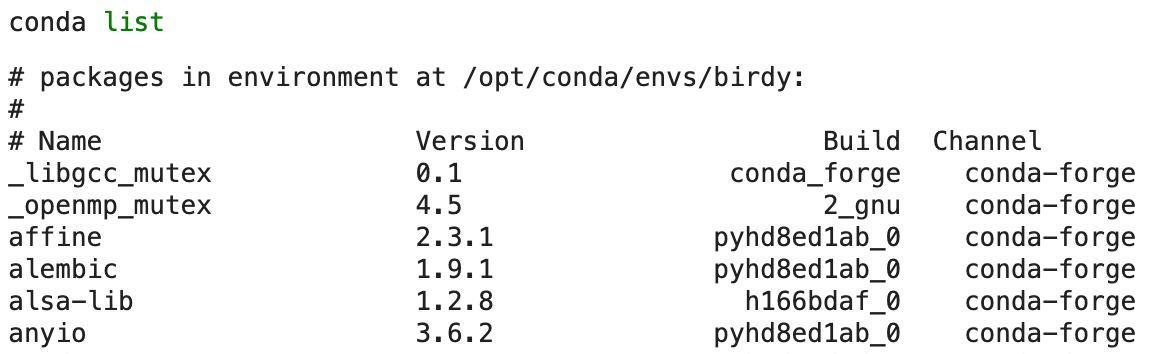
Install packages individually#
To install a package you need the package’s name. An excellent resource is the Python Package Index (pypi).
For example, if you want to install Alembic, a package used for database migration, search the Python Package Index for “Alembic”. The results of the pypi search includes the syntax of the install command for the package.
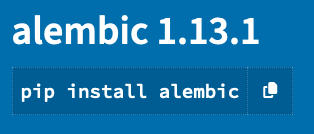
You want to make sure that you’re installing the package in the correct kernel. Select which kernel you want to install the new package in and open its console from the launch screen.
You can then execute the following code in the console to install the correct package:
import sys
import subprocess
subprocess.run([sys.executable, "-m", "pip", "install", "<package-name>"])
By using the sys.executable string, this ensures that the package is installed for the kernel you are currently using.
If you want to install a specific version of a package, specify the version number you want using ==.
subprocess.run([sys.executable, "-m", "pip", "install", "<package-name>==<version-number>"])
Warning
If the server is reset all additional installed packages will be uninstalled.
Installing packages with a requirements file#
A requirements file allows you to bulk install packages by running one command, rather than many individual install commands.
A handy workaround to losing installed dependencies when the server shuts down is keeping a requirements file in the writable workspace folder. When you need the dependencies for the project, install the requirements listed in the file.
subprocess.run([sys.executable, "-m", "pip", "install", "-r", "/notebook_dir/writeable-workspace/requirements.txt"])