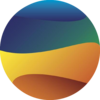Monitoring the Marble stack#
Marble is deployed using the Birdhouse software. This software includes some useful tools to monitor the usage and logs of your Marble node.
These tools help you check inspect how your node is being used and can help you understand how to better allocate resources to ensure that your users get the best experience possible from your node.
Monitoring with Grafana and Prometheus#
Prometheus is a metrics reporting tool that collects information about your server and each of the docker containers running on it to provide you an overview of how each is being used.
Grafana is a visualization dashboard that takes the information collected by Prometheus and presents it to you in a visually useful manner.
These monitoring tools can also send you email alerts when certain thresholds are reached. The threshold checks are pre-defined and include, for example:
the server is running low on memory, inodes, disk space, etc.
the server is too hot (physical machines only)
the server is swapping too much
containers are using too large a percentage of total memory
and many more.
For instructions on how to enable this component and customize it for your usage, see the birdhouse documentation for this monitoring component.
Inspecting the Dashboard#
To inspect the Grafana dashboard, first log in as an administrator user and then navigate to
https://yournodeshostname.com/grafana (replace yournodehostname.com with the actual hostname of your node).
You will be asked to log in to the Grafana service itself. Use the password that you set when you set up the monitoring component to log in.
Note
Any administrator user will have access to the Grafana dashboard. If you want to give a user permission to access the dashboard without giving them full administrator access, you can add them to the “monitoring” group in Magpie.
See the user tutorials for details.
Inspecting Docker logs#
Sometimes you may want to inspect the Marble logs directly. This will allow you to investigate whether a specific component is behaving as expected. Also, if you ever need to submit a bug report, you may be asked to include some of the log output to help determine the cause of the bug.
Marble uses docker underlyingly to deploy the various components in the stack. Docker keeps a log for each of the containers deployed in the stack.
To inspect the logs, we first need to figure out which container’s logs we want to inspect.
To see which containers are running in your stack, first navigate to the birdhouse-deploy source code directory on
your server and go to the birdhouse/ subdirectory:
cd birdhouse-deploy/birdhouse
Then run birdhouse compose with the ps subcommand. This will show all running containers in the stack in
a table format.
birdhouse compose ps
Select which container you want to inspect and take note of the value in the “Name” column in the table.
Now to inspect the logs of this container you can run the docker logs <name here> command (replace <name here> with
the name of the container you want to inspect). For example, to inspect the logs for the container named proxy:
docker logs proxy
If you’re not sure which container to inspect, the container names should be the same as the component names as described in the Birdhouse documentation.
Provide a public status page with Canarie-API#
Canarie-API provides a simple view of the status of various components of your Marble node. This is useful when you want to allow users to easily check whether services are working as intended without making sensitive information about your node public.
See the documentation on how to enable the Canarie-API component for details.
Warning
If the Canarie component is enabled, the logs from the proxy service will not be available in the normal method.
In other words, the following will show the canarie logs, not the proxy logs:
docker logs proxy
To inspect the proxy logs when the canarie component is enabled:
docker exec proxy cat /var/log/nginx/access_file.log